Spreadsheets allow you to make sense of complex sets of numbers quickly. In this post, we’ll give you the skills to find the smallest value in your data while filtering the values before you evaluate them. We’ll use a real-world example of examining inventory. We have a list of Prices in column A and a list of their Status in column B.
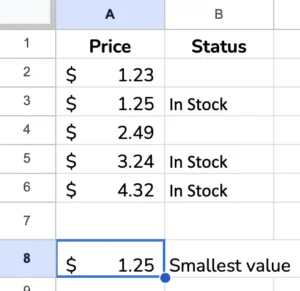
We want to find the lowest price for our In Stock items. Therefore, we need a way to filter the values so we can only consider those In stock before we look at the prices.
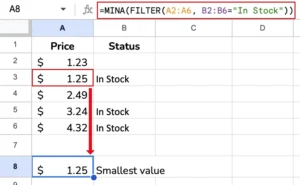
=MINA(FILTER(A2:A6, B2:B6="In Stock"))
This formula combines the MINA function with the FILTER function in Google Sheets.
Here’s how it works step-by-step:
- The
FILTERfunction evaluates the rangeA2:B6and includes the rows where the text inB2:B6is “In Stock.” - This filtered range of values from column
Ais then passed as the argument to theMINAfunction. MINAwill then find the minimum value across that filtered range from columnA.
So, in essence, this formula is:
- Identifying the products that are “
In Stock” by looking at the values in columnB - Taking only the prices for those in-stock products from column
A - And then finding the lowest price from that filtered set of in-stock prices
This can be useful when determining the minimum value, but only for a specific subset of the data. In this case, it’s finding the lowest price among the In-stock items.
The FILTER function allows you to apply conditional logic to select the relevant data before passing it to MINA (or other functions). This makes the MINA result more targeted and meaningful.
Make a copy of the spreadsheet used in this example to adapt the formulas to your spreadsheet.
Related Tutorials
-
Working with Rows, Columns, and Cells in Google Sheets
The main workspace of every spreadsheet is a grid of columns and rows. You can move, insert and delete these columns and rows, and the surrounding data will adjust accordingly. Let’s use a basic spreadsheet as an example as we dive further into this concept. In the image above, the active cell is E7. The…
-
SORTN Function in Google Sheets
Learn how to sort a range of data and return the first n items with the SORTN function.
-
DATEVALUE Function – Google Sheets
The DATEVALUE function accepts a date value in any valid format and returns it as a serial number. Spreadsheets store dates and times as serial numbers in Google Sheets, so they work in formulas (you can add March plus June). You can use the DATEVALUE function to prepare dates to be sorted, filtered, or used in formulas.…