The MINA function in Google Sheets identifies the smallest number in a dataset. This tutorial will guide you in using the function and provide three examples to solidify your understanding.

The MINA function considers text and boolean values. See this post to understand what that means. Make a copy of this Google Sheet to follow along with the examples.
Contents
Syntax
The MINA function follows a straightforward syntax:
MINA(value1, [value2, ...])
Arguments:
value1– The first value or range of cells containing the numbers you want to analyze. You can enter a single number, a cell reference (e.g., A1), or a range of cells (e.g., A1:A10).[value2, ...]– Optional arguments representing additional values or cell ranges to include in the minimum value search. You separate them with commas.
Similar Functions
MAX – Finds the largest value in a dataset. Ignores text and boolean values.
MAXA – Finds the largest value in a dataset of numbers, text, and boolean values.
MIN – Finds the smallest value in a dataset. Ignores text and boolean values.
MINA – Finds the smallest value in a dataset of numbers, text, and boolean values.
Examples of the MINA Function
Example 1 – Finding the Lowest Exam Score
Imagine you have a list of exam scores in cells B2:B4.
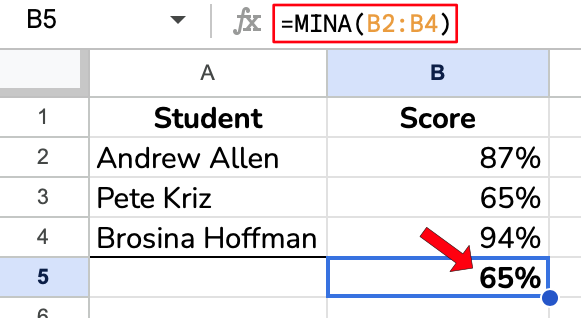
To find the lowest percentage score, use the following formula: =MINA(B2:B4)
Press Enter, and MINA will display 65%, the minimum score in your dataset.
Example 2 – Finding the Earliest Date
Since this function primarily works with numbers, it can handle dates well. If your data includes dates in column B (B2:B5), you can find the earliest date (which is the minimum date value) using:
=MINA(B2:B5)
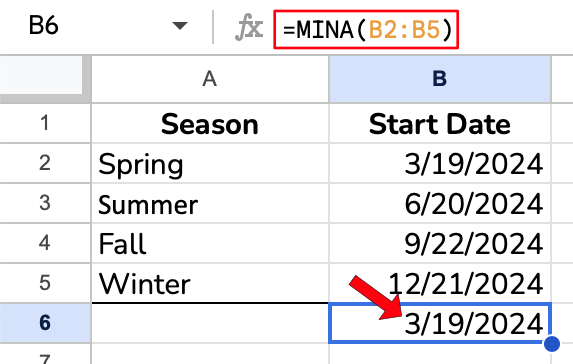
Dates work like numbers, and each day is one more than the next. Therefore, the earliest date is also the smallest number as far as this function is concerned.
Example 3 – Numbers and Text
Your data (B2:B4) might have text entries like “out of stock” alongside other numbers. MAXA will consider these text values as 0.
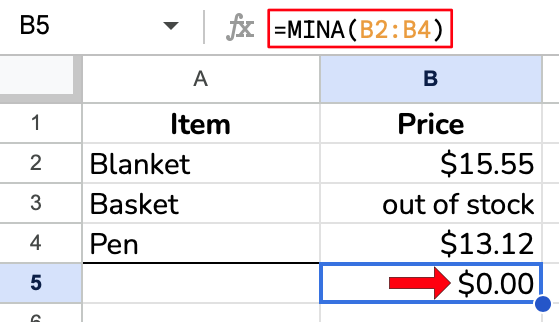
Because the function considers the text “out of stock” to be a zero, it considers that the lowest value and returns it as the result of the function. This can produce undesired results, so consider using the MIN function if you prefer to ignore text values.
Example 4 – Multiple Ranges
MINA can find the minimum value across three different ranges. As seen below, this allows you to select part of a table for evaluation while ignoring other parts.
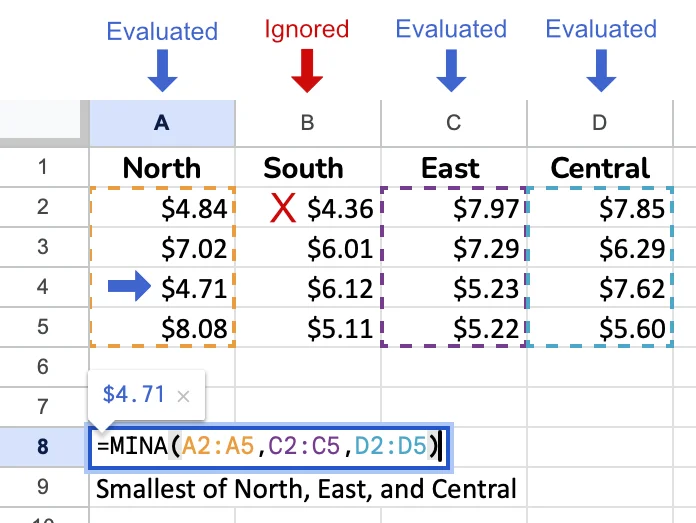
Formula used: =MINA(A2:A5,C2:C5,D2:D5)
This function searches for the minimum values in columns A, C and D, but ignores the amounts in column B. Therefore, instead of returning $4.36 from cell B2 which is the smallest value in the table, it returns $4.71 from A4 which is the smallest value in the selected ranges.
Video Tutorial
Notes
- MINA ignores blank cells.
- The function treats text values as zeroes during calculations.
By mastering MINA, you can quickly find the eensiest, teensiest value in your spreadsheet.
Related Articles
MIN vs MINA – Finding the smallest value in Google Sheets
FILTER and MINA – Conditionally Find the Smallest Value
