Google Sheets is a powerful spreadsheet application that you can use to track a variety of data, including work hours between two dates. To calculate the number of work hours between two days in Google Sheets, you can use the following steps.
Contents
Steps to Calculate Hours
Define Your Inputs
For this example, we will use the following inputs.
start_date: March 1, 2023end_date: May 23, 2023holidays: April 7, 2023work_hours_per_day: 8
Make of copy of the example spreadsheet and change any of the inputs to fit your situation.
Add The NETWORKDAYS Function
First, find the number of workdays less any holidays. The NETWORKDAYS function is the perfect fit for this.
Syntax: =NETWORKDAYS(start_date, end_date, holidays)
Using a start_date of 3/1/2023 and an end_date of 5/23/2023, the formula counts 60 workdays. Then, the formula subtracts 4/7/2023 for Good Friday, leaving 59 workdays. Now that we have the number of work days, let’s convert the work days to work hours.
Multiply by Work Hours Per Day
Now that you have the number of workdays, multiply that number by the number of work hours in each work day.
Syntax: =NETWORKDAYS(start_date, end_date, holidays) * work_hours_per_day
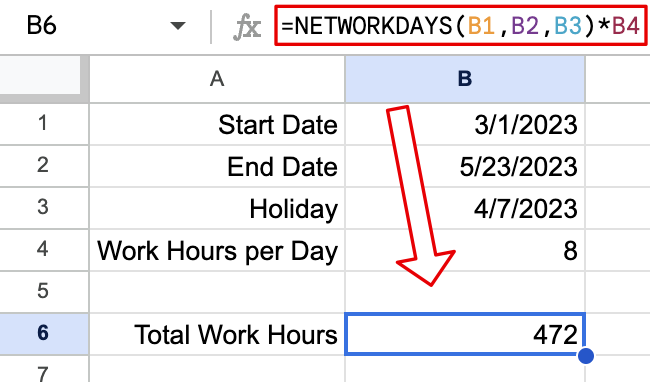
This formula multiplies the 59 days we found in the previous step by 8 work hours per day. This multiplication results in 472 work hours between 3/1/2023 and 5/23/2023.
⚠️Consider using NETWORKDAYS.INTL if you need to specify custom weekends.
Live Example in Sheets
Follow this link to make your own copy of a spreadsheet with this example calculation.