Spreadsheets allow you to make sense of complex sets of numbers quickly. In this post, we’ll give you the skills to find the smallest value in your data while filtering the values before you evaluate them. We’ll use a real-world example of examining inventory. We have a list of Prices in column A and a list of their Status in column B.
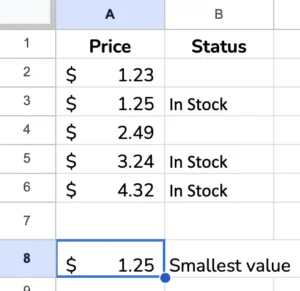
We want to find the lowest price for our In Stock items. Therefore, we need a way to filter the values so we can only consider those In stock before we look at the prices.
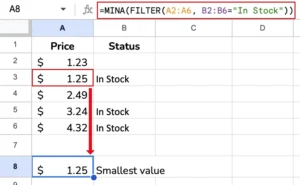
=MINA(FILTER(A2:A6, B2:B6="In Stock"))
This formula combines the MINA function with the FILTER function in Google Sheets.
Here’s how it works step-by-step:
- The
FILTERfunction evaluates the rangeA2:B6and includes the rows where the text inB2:B6is “In Stock.” - This filtered range of values from column
Ais then passed as the argument to theMINAfunction. MINAwill then find the minimum value across that filtered range from columnA.
So, in essence, this formula is:
- Identifying the products that are “
In Stock” by looking at the values in columnB - Taking only the prices for those in-stock products from column
A - And then finding the lowest price from that filtered set of in-stock prices
This can be useful when determining the minimum value, but only for a specific subset of the data. In this case, it’s finding the lowest price among the In-stock items.
The FILTER function allows you to apply conditional logic to select the relevant data before passing it to MINA (or other functions). This makes the MINA result more targeted and meaningful.
Make a copy of the spreadsheet used in this example to adapt the formulas to your spreadsheet.
Related Tutorials
-
Creating a New Spreadsheet Using Google Sheets
There are several ways to create a new spreadsheet in Google Sheets. We explain each technique below so you can choose which works best for you. Before jumping in, make sure you sign in to a Google account. Alternatively, Google Sheets is available to users of Dropbox, Box, or Egnyte. If you are using one…
-
AVERAGEA Function – Google Sheets
The AVERAGEA calculated the mean of a set of values similar to AVERAGE, but offers additional functionality. When all inputs to the function are numbers, it produces the same result as the AVERAGE function. However, when the inputs are text or boolean values, the AVERAGEA function acts differently than AVERAGE. Get your copy of the template used in…
-
AVERAGE Function – Google Sheets
The AVERAGE function calculates the mean of a set of values in your spreadsheet while ignoring any non-number values. See AVERAGEA if you want to average boolean values or count text as zero instead of ignoring it. Make a copy of this spreadsheet template to follow along with the examples. Contents1 Purpose2 Syntax3 Similar Functions4…