Spreadsheets allow you to make sense of complex sets of numbers quickly. In this post, we’ll give you the skills to find the smallest value in your data while filtering the values before you evaluate them. We’ll use a real-world example of examining inventory. We have a list of Prices in column A and a list of their Status in column B.
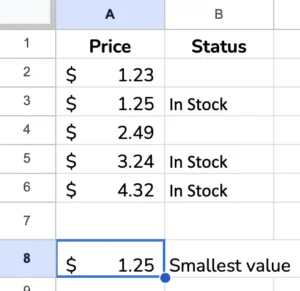
We want to find the lowest price for our In Stock items. Therefore, we need a way to filter the values so we can only consider those In stock before we look at the prices.
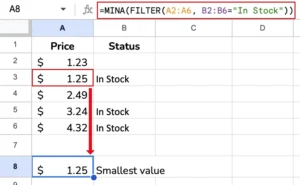
=MINA(FILTER(A2:A6, B2:B6="In Stock"))
This formula combines the MINA function with the FILTER function in Google Sheets.
Here’s how it works step-by-step:
- The
FILTERfunction evaluates the rangeA2:B6and includes the rows where the text inB2:B6is “In Stock.” - This filtered range of values from column
Ais then passed as the argument to theMINAfunction. MINAwill then find the minimum value across that filtered range from columnA.
So, in essence, this formula is:
- Identifying the products that are “
In Stock” by looking at the values in columnB - Taking only the prices for those in-stock products from column
A - And then finding the lowest price from that filtered set of in-stock prices
This can be useful when determining the minimum value, but only for a specific subset of the data. In this case, it’s finding the lowest price among the In-stock items.
The FILTER function allows you to apply conditional logic to select the relevant data before passing it to MINA (or other functions). This makes the MINA result more targeted and meaningful.
Make a copy of the spreadsheet used in this example to adapt the formulas to your spreadsheet.
Related Tutorials
-
ARRAYFORMULA Function – Google Sheets
The ARRAYFORMULA function is a powerful tool in Google Sheets that allows you to spread formula outputs across multiple rows and columns. It can extend non-array functions such as SUM, PRODUCT, or AVERAGE. As with other functions that generate arrays, such as FILTER and QUERY, the output needs space to expand below and right. Keep…
-
IMAGE Function – Google Sheets
The IMAGE function lets a spreadsheet user insert a picture file into a cell. You must specify the source of the picture file as a URL. Contents1 Syntax2 Video Tutorial3 Errors4 Examples4.1 Live Examples in Sheets Syntax =IMAGE(url,[mode],[height],[width]) Video Tutorial Errors #N/A – The function does not have enough arguments. This error can occur because…
-
SPARKLINE Function – Google Sheets
The SPARKLINE function lets a spreadsheet user embed a miniature chart into a cell. Sparklines are similar to regular charts but much simpler to use. Sparklines can be in the form of bar charts, column, and win-loss, or line graphs. Contents1 Syntax2 Video Explanation3 Examples3.1 Live Examples in Sheets Syntax =SPARKLINE(data,[options]) Video Explanation Examples As…