Dates are notoriously finicky to use in spreadsheets. You can’t type them into a formula and expect it to work. However, there are a few different ways to use them in formulas. Once you know how, using dates is much easier.
Contents
Method 1 – Surround Dates and Times with Quotes
For the first example, dates and times can be typed directly into a formula if you use quotes. The quotes let Google Sheets know that 12/31/16 is a date instead of 12 divided by 31 divided by 16.
| Tickmark | Formula | Result |
|---|---|---|
| 1 | =12/31/17-12/31/16 | -0.001423149905 |
| 2 | ="12/31/17"-"12/31/16" | 365 |
| 3 | ="December 31, 2017"-"December 31, 2016" | 365 |
| 4 | =4pm - 2am | #ERROR! |
| 5 | ="4pm"-"2am" | .583333333 |
| 6 | =12/31/17 3pm-12/31/16 4pm | #ERROR! |
| 7 | ="12/31/17 3pm"-"12/31/16 4pm" | 364.9583333 |
- 1-Sheets doesn’t know these are dates, so it performs division for every forward slash.
- 2-Using quotes allows you to subtract two dates, giving you the number of days elapsed.
- 3-Using quotes allows you to subtract two dates when you spell them out correctly, and it returns the number of days elapsed between the two dates.
- 4-Sheets can’t subtract these two times because they aren’t in quotes.
- 5-Subtracting these two times works as expected because we wrapped them in quotes. These times will work with and without a space between the number and the am/pm.
- 6-Sheets can’t subtract these two times because they aren’t in quotes.
- 7-Subtracting these two times works as expected because we wrapped them in quotes. These times will work with and without a space between the number and the am/pm.
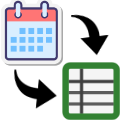 Automate with Calendar Data
Automate with Calendar Data
Save time by importing Google calendar events directly into Google Sheets. This is perfect for freelancers tracking billable meeting time or teams analyzing time spent in project meetings.
The Calendar Importer for Google Sheets add-on pulls your events into a spreadsheet where each row contains start time and end time.
Method 2 – Use Cell References
The second way to use dates or times in formulas is to enter them in separate cells and reference them with your formula instead of typing them directly into the formulas, as shown above.
| A | B | C | D | |
|---|---|---|---|---|
| 1 | Start date | End date | Formula | Result |
| 2 | 12/31/16 | 12/31/17 | =B2-A2 | 365 |
| 3 | 2/5/13 | 4/8/18 | =B3-A3 | 1888 |
Method 3 – Use Date or Time Functions
Dates have their own family of functions that allow you to work with them differently. Below are examples of a few of them. You can embed these functions inside other functions to create a formula.
| Formula | Purpose |
|---|---|
=DATE(2001,3,28) | Converts three numbers into a valid date format. |
=TIME(11,23,49) | Converts three numbers into a valid time format. |
=NOW() | Returns the date and time right now. It constantly changes as time progresses. |
=TODAY() | Returns the date right now. It will change as time goes on. |
Live Example in Sheets
Go to this spreadsheet for a live version of the above data so that you can study and use them anywhere you like.
Related Tutorials
-
Show a Date as a Month Name – Google Sheets
Learn two methods to display your dates as the month’s name in your spreadsheet.
-
Understanding Data Types in Google Sheets
Learn about the different types of data you can use in a spreadsheet.
-
Show the Day of the Week as Text – Google Sheets
This tutorial shows you two ways to display your dates as the day of the week in your spreadsheet. The default is to show the month, day, and year together. Therefore, you will have to make a few changes depending on the type of output you want. Grab a copy of this template to follow…