Place Chips are a part of Google’s Smart Canvas initiative. These chips connect the data processing ability of Google Sheets to the geographic information available in Google Maps. This connection enables rich map data to be contained in one spreadsheet cell.
Place Chips are one of many types of Smart Chips available in Google Sheets.
Contents
Inserting Place Chips into Google Sheets
@ Symbol
The easiest method for inserting Place Chips into Google Sheets is to start with the “@” symbol: Type “@” followed by the location’s name. A list of suggested places will appear after you begin typing. Select the place you want to insert.

Menus
You can also insert an Event chip from a menu. Go to the Insert menu, pick Smart chips, then choose Place.
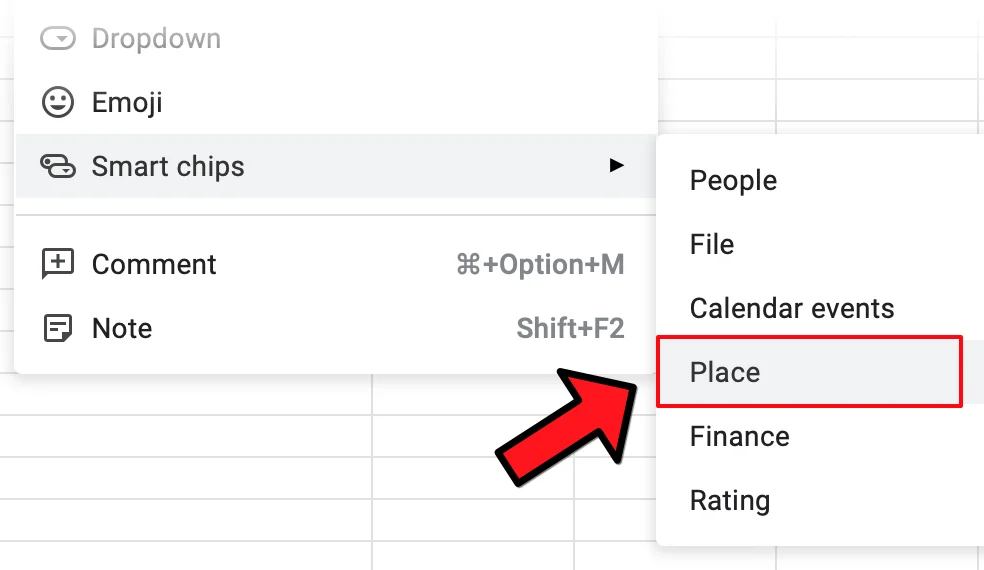
Link from Google Maps
You can find the location on Google Maps first, copy the link, then paste it into Sheets.
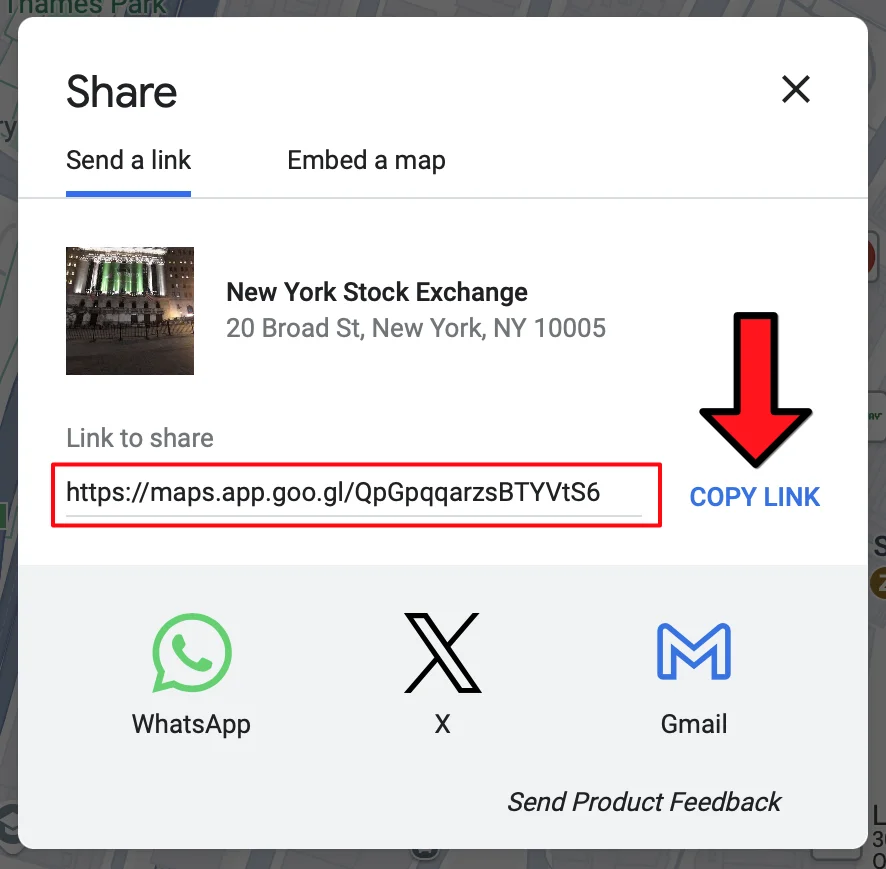
Once you paste it, press Tab to turn it into a Place chip.
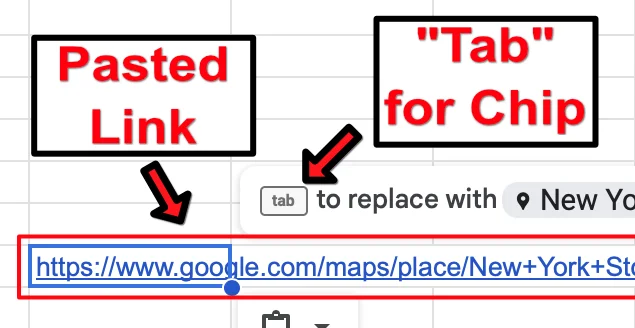
Appearance of Chips in your Spreadsheet
A Place chip has a pill-shaped grey highlighting containing the place’s location.

When you hover your mouse over a Place Chip, a small panel appears with more information about the place, including a small map, the address, and a button for directions.

In addition to the hovercard, one data extraction is available.
Data Extraction
Furthermore, Place Chips are a conduit for more information from Google Maps. With data extraction techniques, you can pull out the URL that leads to the location in Google Maps.

Even though only one data extraction is available, let’s not overlook the ability to get directions.
Directions from a Place Chip
Let’s take another look at that hovercard and notice the “View directions” button in the lower right. Clicking on this will open a sidebar pre-loaded with directions ending in your place chip’s location.
The sidebar will provide directions from a starting point to your location. All you need to do is enter a starting point.
This can be a fast way to get directions from one location to another without leaving Google Sheets. However, this technique only provides directions for one route at a time. If you have multiple start and end locations in your spreadsheet, using an add-on like TripTally is much faster.
Directions for Multiple Start and End Locations
Let’s start with a fresh set of addresses. In this case, we have several addresses.

Looking up directions for each route individually and then copying and pasting the results back into Google Sheets is time-consuming. Let’s do it faster with an add-on.
You can use TripTally to find the time and distance for each drive. TripTally will look up the time and distance for all the rows while you stay in Google Sheets. It eliminates the need to switch programs and performs all route lookups simultaneously, saving you precious time.
Video Tutorial
Conclusion
As you can see, you can use Google’s Place Chips to unlock a higher level of productivity in Google Sheets by making Google Maps data accessible inside Sheets.
Related Articles
-
How to Use Place Chips in Google Sheets
Learn about Place Chips and how to use them in Google Sheets.
-
How to Use Google Sheets Event Chips (+ Better Alternatives)
Learn how Event Chips work in Google Sheets.
-
How to Extract Data from Smart Chips in Google Sheets
Learn several techniques to to extract data from Smart Chips.
-
How to Use Smart Chips in Google Sheets
Learn what Smart Chips are and how you can use them in Google Sheets to bring data into your Sheet from other Google services.
