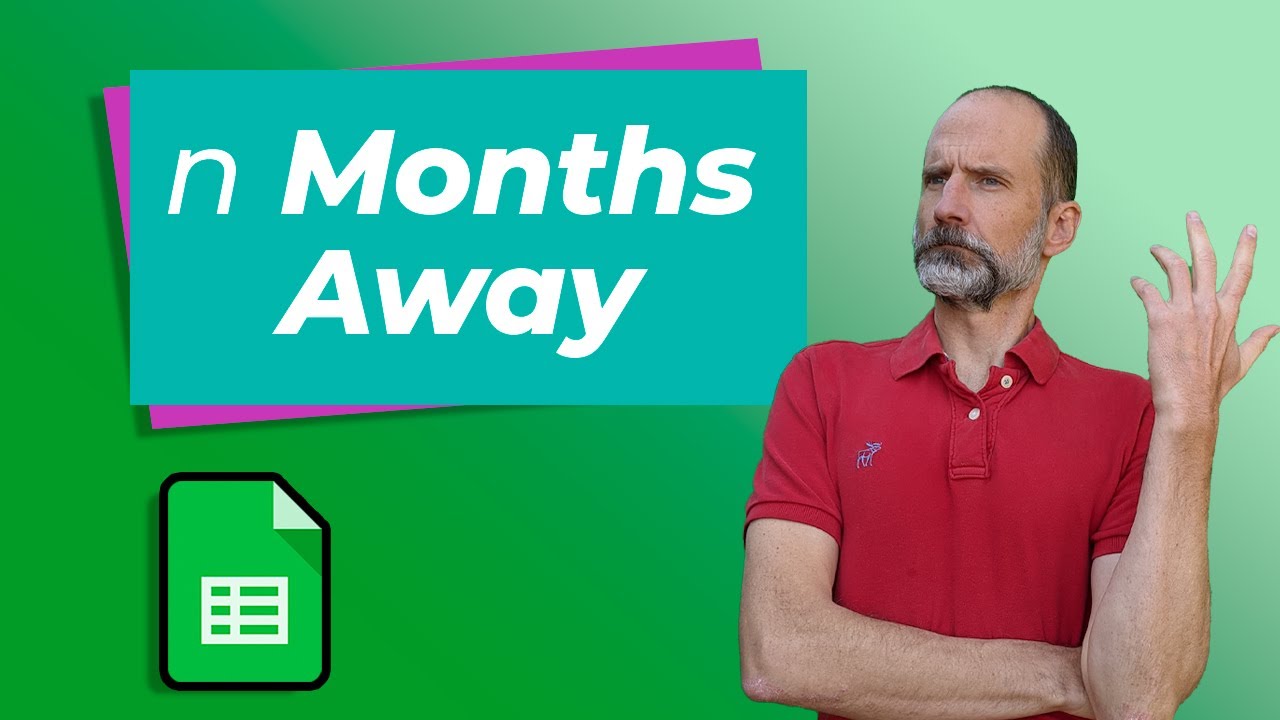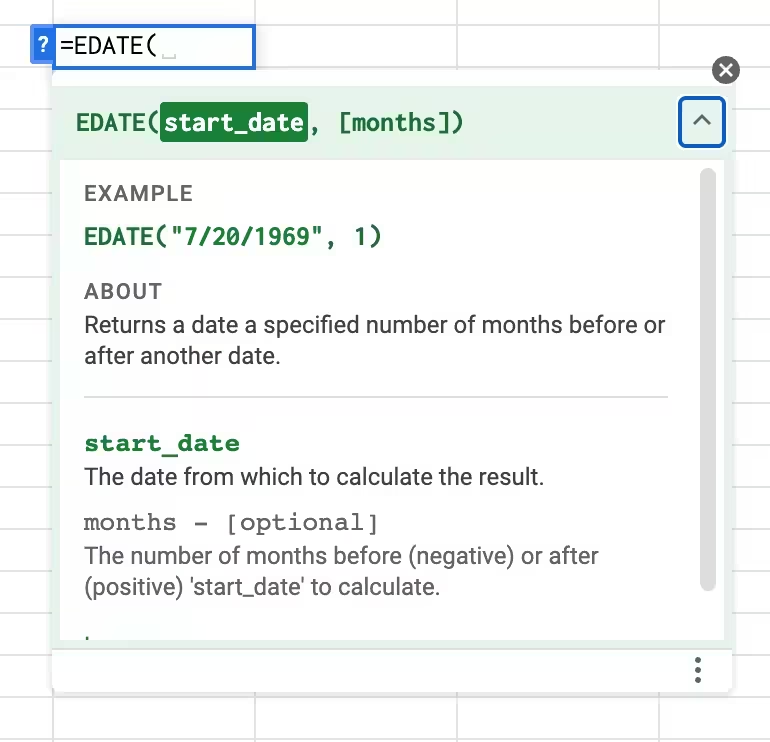
Looking for how to add months to a date in Google Sheets? The EDATE function is the perfect solution for calculating future dates by month. Whether you need to add 3 months to a contract date or calculate a date 12 months from today, this Google Sheets date formula makes it simple.
The EDATE function takes a starting date and a number as its input. It then increments (or decrements) the date by the number of months you specify and outputs the resultant date.
This formula can be helpful because not all months have the same number of days. Additionally, February has a different number of days depending on the year. The EDATE function accounts for all of these differences. If the number of months you provide has decimals, it is truncated instead of rounded so keep it as a whole number.
Dates require special care when used in formulas because they don’t behave as regular numbers in spreadsheets.
Contents
💡 Pro Tip: Automate Calendar Dates in Sheets
Working with calendar events? The Calendar Importer for Google Sheets lets you automatically import your Google Calendar events into a spreadsheet, where you can use EDATE to calculate follow-up dates, project deadlines, or recurring event schedules.
Install Calendar Importer Add-on →
Purpose
The EDATE function returns a date a given number of months away from a specified date.
Common Use Cases
The EDATE function is perfect for:
- Subscription renewals – Calculate when a monthly subscription expires
- Project deadlines – Set milestones several months from a start date
- Calendar management – Automatically schedule recurring monthly events
- Financial planning – Project payment dates and invoice schedules
- HR tasks – Calculate probationary periods or contract renewals
Syntax
=EDATE(start_date,months)
start_date– The starting date from which the calculation begins. Remember how dates work in formulas so that you know how to enter this date.months– The number of months by which to increase/decrease the starting month
Common Errors
#NUM! – Result was not a number. This error occurs when the date resulting from the calculation is not valid. (=EDATE(1111111111111,13))
#VALUE – Function EDATE parameter one expects number values. This happens when the start_date is not a valid date. (=EDATE("1/1/22222222",13)
#NAME – Unknown range name. This error results from a string being entered as the start_date without quotes. Sheets is looking for a named range called word, but it doesn’t exist. (=EDATE(word,13))
Related Functions
DATE – Create a date from year, month, and day values
EOMONTH – Find the last day of a month
MONTH – Extract the month number from a date
DATEDIF – Calculate the difference between two dates
TODAY – Get the current date (great for calendar calculations)
Examples
Example 1 – In the Same Month
Firstly, below is a simple explanation of the EDATE function.
| Formula | Description | Result |
=EDATE(“5/17/2017”,13) | Add 13 months to 5/17/2017 | 6/17/2018 |
=EDATE(“5/17/2017”,-2) | Subtract two months from 5/17/2017 | 3/17/2017 |
The EDATE function can go forward and backward in time.
Example 2 – Knowing the Number of Days in a Month
Secondly, this example shows how the EDATE function knows the number of days each month. Consequently, knowing the number of days takes away the chore of manually adding the days.
Note that the second function is DATE and not EDATE.
| Formula | Description | Result |
=EDATE(“5/17/2017”,3) | Add three months to 5/17/2017 | 8/17/2017 |
=DATE(2017,5,17)+31+30+31 | Add three months to 5/17/2017 | 8/17/2017 |
Note how much easier it is to use the EDATE function.
Example 3 – Days in a Leap Year
Lastly, the EDATE function knows the number of days in a leap year. Note the two dates highlighted below that are one day different.
| Formula | Description | Result |
=EDATE(“2/17/2015”,1) | Add 1 month to 2/17/2015 | 3/17/2015 |
=EDATE(“2/17/2016”,1) | Add 1 month to 2/17/2016 | 3/17/2016 |
=DATE(2015,2,17)+28 | Add 28 days to 2/17/2015 | 3/17/2015 |
=DATE(2016,2,17)+28 | Add 28 days to 2/17/2016 | 3/16/2016 |
Example 4 – Managing Calendar Events
If you’ve imported calendar events using a tool like Calendar Importer, you can use EDATE to automatically calculate follow-up dates:
| Formula | Description | Result |
|---|---|---|
=EDATE(A2, 1) | Schedule 1-month follow-up from meeting date | 1 month later |
=EDATE(A2, 3) | Set quarterly review 3 months out | 3 months later |
=EDATE(A2, -1) | Calculate reminder date 1 month before event | 1 month earlier |
Need to import calendar data automatically? Check out the Calendar Importer add-on to sync your Google Calendar with Sheets.
Live Examples in Sheets
Go to this spreadsheet for the examples of the EDATE function shown above that you can study and use anywhere you would like.