Spreadsheets often contain a combination of numbers, text, dates, and other data types. Each data type requires different treatment within functions.
Dates require their own set of specialized functions. They differ from regular numbers, requiring more care when used in formulas. You can sort them chronologically or subtract two points in time to find age or duration. You can also use the difference between days as multipliers in other calculations, such as determining bond interest. Date functions such as DAYS, MONTH, or WEEKDAY, to name a few, deal with issues specific to dates, such as extracting only the month number or returning the number of days in a month.

Contents
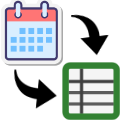 Automate with Calendar Data
Automate with Calendar Data
Save time by importing Google calendar events directly into Google Sheets. This is perfect for freelancers tracking billable meeting time or teams analyzing time spent in project meetings.
The Calendar Importer for Google Sheets add-on pulls your events into a spreadsheet where each row contains start time and end time.
Date Validity
ℹ️ The easiest way to write a valid date is to use slashes, like 10/25/1999, instead of spelling it out as October 25, 1999.
Dates and times in Google Sheets work differently than numbers. Spreadsheets need help to figure out if a value is a date or time instead of just a string of other characters. Using the correct syntax is one key to getting your spreadsheet to recognize date values. To see if a date is valid, run it through the ISDATE function. The ISDATE function will return a TRUE if the date is valid or false if it is not.
Conditional Formatting
Conditional formatting is another method to determine if a date is valid. You can apply a rule that highlights cells if they contain valid dates using the Custom formula is option and using the ISDATE function.

Data Validation
Lastly, you can enforce the propriety of dates using data validation.

You can use data validation to force users to enter valid dates or give them a warning. This option can be found in the Data menu. Data validation can be useful when collaborating with several users.
Conclusion
Dates and times are often used in spreadsheets, and many functions are specialized for use with them. This article provides an overview of date and time functions in Google Sheets.
Related Articles
-
TIME Function – Google Sheets
The TIME function takes three numbers and converts them to time with hours, minutes, and seconds.
-
TODAY Function – Google Sheets
The TODAY function returns the current date.
-
NOW Function – Google Sheets
Returns the current day and time.
-
Types of Date and Time Functions in Google Sheets
The date and time functions in Google Sheets can be grouped into different categories based on their purpose.
-
DAYS360 Function – Google Sheets
The DAYS360 function calculates days using 30 days for each month. When using a 365-day daily interest rate computation, the interest rate is divided by 365 and multiplied by the principal for each day you calculate interest. When using a 360-day year method, the interest rate is divided by 360 and multiplied by the principal…